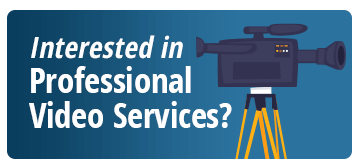

This video reviews three popular Webcams.
The main light used to illuminate you.
The secondary light that fills shadows —usually half the intensity of the Key.
The light that shines behind adding a rim of light to the speaker's head.
You can adjust the total look with overhead and additional lights as needed.
Open windows behind the speaker can make them lookdark. Use windows and natural light in front of the speaker to illuminate their face—adjusting blinds as needed.
Knowing how to access the webcam software will help you adjust the webcam for the best possible picture.
Align the speaker in the center of the webcams image to avoid cutting off the speaker's head.
Adjust the camera or chair height to ensure the speaker is looking directly at the audience.
Once you set up your lighting and equipment, check your surroundings especially behind you to make sure there are no distracting colors or movement.
Microphones built into computers and cameras often have lower quality than what you want for a webinar presentation. The mobility of an external microphone allows the speaker to place it in the optimal location for sound.
The microphone should be close to the speaker's mouth but no so close to pick up popping “p’s” or certain words that hit the top of the audio levels. The microphone should not be in the camera view.
Make sure the volume is loud enough to hear, but doesn’t pick up background noise or static.
Adjusting or moving the microphone while live will make loud noises and can disrupt the audience and the on demand recording.
Turn off cell phones, fans, computer speakers, or anything else that may be a distraction during the webinar. It is a good idea to post a “Webinar in Progress - Do Not Disturb” sign on your office/conference room door to avoid any interruptions.
When you decide to speak on camera during a webinar, what you wear matters as much as the content you are presenting. Not only will your audience see you, but the camera also reacts differently to certain colors and patterns. Looking your best can help you capture more of your audience’s attention.
Blue and other cool color tones enhance presenter on camera.
If possible, avoid glasses, which can cause glare; otherwise adjust lighting.
Foundation helps men and women avoid looking too shiny or washed out.
Patterns can create interference with the camera, known as a Moire effect.
If you wear your microphone, these can cause interference.
Can reflect lighting and cause glare.
For more information email us at webinars@bnpmedia.com